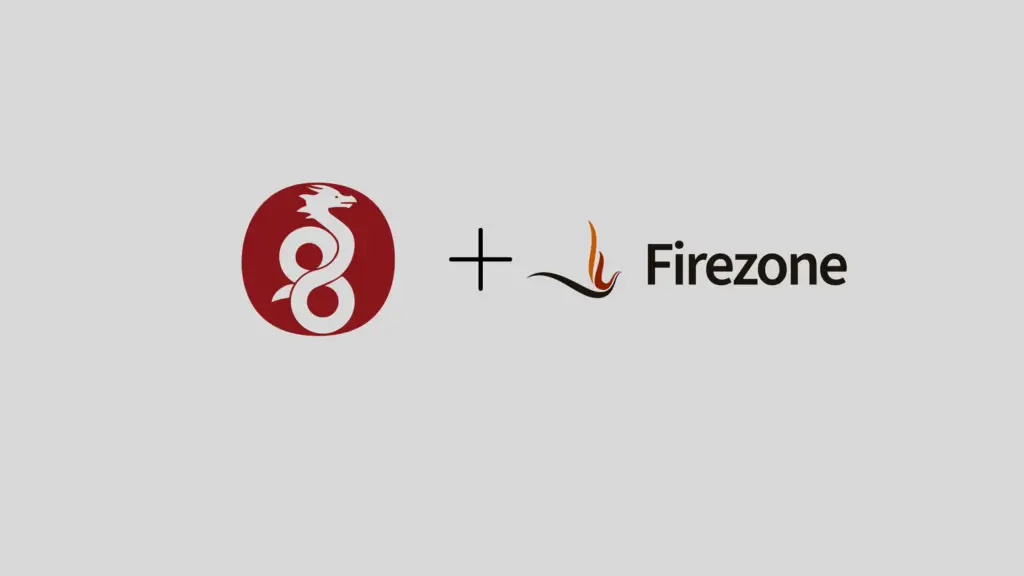
Keeping your office network secure is crucial, especially with more people working remotely. A VPN (Virtual Private Network) helps protect your data and ensures secure access to your office resources. In this guide, you’ll learn how to set up a self-hosted VPN using Firezone and WireGuard—two tools that make this easy and effective. With this setup, you’ll have full control over your network, ensuring that your data remains private and secure.
What is WireGuard?
WireGuard is a modern VPN protocol known for its speed, simplicity, and strong security. Unlike older VPN protocols, WireGuard is designed with a smaller codebase, making it faster, more efficient, and less vulnerable to attacks. It’s perfect for an office VPN where both speed and security are important.
What is Firezone?
Firezone is an open-source tool that makes setting up and managing a VPN simple. It uses WireGuard to provide a secure and fast connection, and its easy-to-use interface allows you to manage users and monitor your VPN without needing deep technical knowledge.
Prerequisites:
- VM Server: Set up a VM on GCP or any other cloud service to host your VPN.
- Ansible: Needed for automating the setup.
- DNS Provider: Manage a domain name to easily connect to your VPN server.
1. Install Docker Compose and Nginx
To get started, you’ll need to install Docker Compose and Nginx on your VM server. These tools are essential for running and managing the Firezone and WireGuard setup.
Install Docker Compose:
sudo apt update sudo apt install docker-compose -yInstall Nginx:
sudo apt install nginx -y